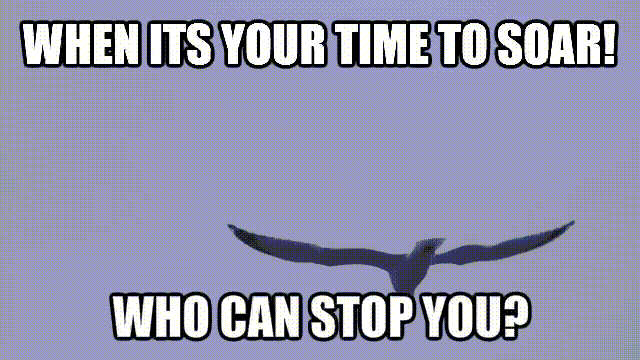Learn how to search for shows with DISH. I’m here to explain some steps to search for shows using the remote controller. These tips are for receivers with standard menu controls other versions are available.
To see what is coming up on other channels press the UP or DOWN ARROW while the Browse Banner is open.
- While watching a program, press BROWSE
- Use the UP and DOWN ARROWS to browse current programs and the RIGHT ARROW to browse future programs.
- Press SELECT
When a current program is selected, the receiver will tune to that channel. If a future program is chosen, the Create Timer screen will display. If the receiver is a DVR the set up schedule for reoccurring events will appear.
Using Search to Find a Program
Find programs to watch by using the Search feature of the receiver. This feature will search channels, including over-the-air channels (if an over-the-air antenna is connected to the receiver), and find programs that match keywords that are entered.
Using the Search Feature
- Press # for Search
- Search – Enter search criteria and select search
- Highlight a program from the results list
- Press Select
Search for events using one of two ways
- Select Title to search for the words that appear in the title of a program.
- Select Info to search for words that are in the program description or title.
Enter the search word(s) in the Search Criteria Field in one of two ways:
- Use the on-screen keyboard
- Use the letters on the NUMBER PAD.
If a program that is on now is selected, the receiver tunes to that program. If a future program is chosen, the Create Timer Screen will display. If the receiver is a DVR the set up a schedule for reoccurring events will appear.
Using Search History
While searching for programs or other information, your receiver builds a history. Use the Search History to re-search programming instead of typing the information in again.
Note: Use the EDIT or DELETE options to change or delete Search keywords.
- Press # to Search
- Select History
- Select Item from the List
- Select Search
Finding a Program by its Theme
List and choose programs by the theme of their content s, for example, just movies or just sports. Quickly list programs based on that theme, and choose the program desired. This feature also categorizes programs over-the-air channels (if an over-the-air antenna is connected to the receiver.
- Press LEFT ARROW (Themes)
- Select a Themes category
- Highlight a program from the list and press SELECT
If a program that is on now is selected, the receiver tunes to that program. If a future program is chosen, the Create Timer Screen will display. If the receiver is a DVR the set up a schedule for reoccurring events will appear.
More Tips
- Press INFO to get more information about the program you highlighted.
- Press VIEW LIVE TV to cancel almost any screen and return to watching TV.
- Skip forward 24 hours (and then back again) at a time in the Program Guide by pressing the SKIP FWD (SKIP BACK) button on the remote control.
I hope everything learned here today will help make your current or future experience more enjoyable.