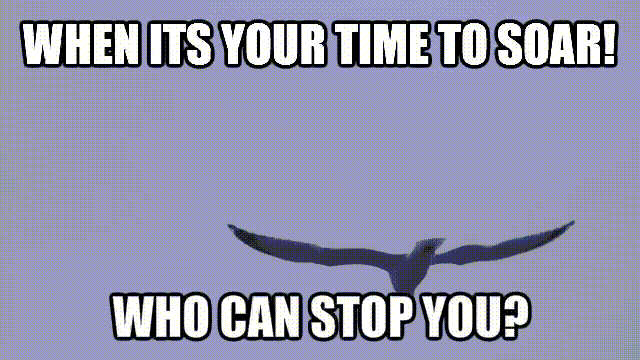About:
If you’ve switched email services, you don’t necessarily have to make sure everyone has your new address. With forwarding the mails from yahoo to Gmail, you can have all of your Yahoo messages automatically sent to your Gmail account. You can also configure Gmail to handle all of your Yahoo mail, and even send from your Yahoo address.
Solution:
Method 1:
1. Log into your Yahoo Mail account:
You can set Yahoo to forward mails from yahoo to any email address, including Gmail. Many users have reported problems with getting email forwarding to work, so if this method doesn’t work for you, try the next section instead.
2. Click the Gear button in the upper-right corner.
3. Select “Settings” this will open a new window.
4. Click the “Accounts” tab. Your Yahoo Mail account and other connected accounts will be displayed.
5. Click your Yahoo Mail account at the top of the Accounts window. This will open your Yahoo Mail account settings.
6. Scroll down and select the “Forward” option. This will allow you to forward mails from yahoo to Gmail messages.
7. Choose what you want to happen to your messages after forwarding. Yahoo will keep your email stored on your Yahoo account after it is forwarded to the other address. You can choose to store it as is or mark it as Read.
8. Allow the pop-up if your browser blocks it. Many browsers will block the verification pop-up that appears after clicking “Verify.” If the pop-up doesn’t appear, click the pop-up icon on the right end of the address bar and allow pop-ups from Yahoo Mail.
9. Open the verification message that is sent to the address you entered. You’ll need to use this message to verify that you own the account you entered.
10. Click the link in the verification email. This will verify that you own the account, and add it to your Yahoo Mail account.
Method 2:
1. Open your Gmail inbox. You can configure Gmail to load your Yahoo messages so that you don’t have to log into Yahoo mail at all. This method may be useful if you can’t get forwarding to work properly. If the Inbox website opens instead of the Gmail website, click the “Gmail” link in the Inbox menu
2. Click the Gear button and select “Settings.” This will open the Gmail settings page.
3. Click the “Accounts and Import” tab. You can adjust your account settings here.
4. Click the “Add a POP3 mail account you own” link.
5. Type in your Yahoo email address. You can add up to five different email accounts.
6. Enter your Yahoo account password. This will allow Gmail to retrieve your Yahoo mail.
7. Check the “Label incoming messages” box and click “Add Account.” This will automatically file your incoming Yahoo messages into a separate label. You can leave the other settings at their default.
8. Select whether you want to be able to send messages from your Yahoo address. If you enable this, you’ll be able to select your Yahoo address as the sending address when composing a new message.
If you opt to be able to send messages with the Yahoo account, you’ll be asked to verify that you own it by clicking a verification link.
9. Find your Yahoo messages. Your messages will be filed into a label with your Yahoo address. This will allow you to easily find your new messages. Gmail will automatically retrieve your Yahoo messages at regular intervals.
10. With the default settings, retrieved messages will be deleted from Yahoo’s servers once they are transferred to Gmail.